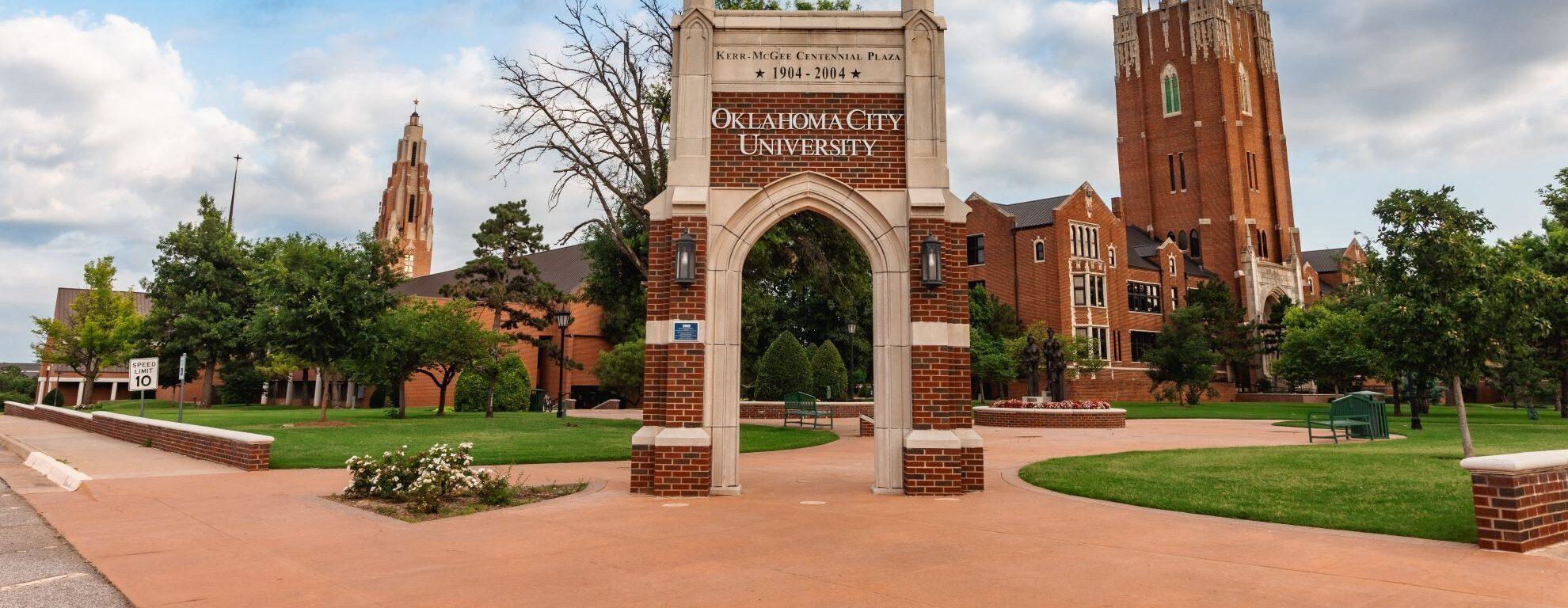Prior to the beginning of each semester, notification of a new statement will be sent to your OCU student email address. Students can also set up an authorized user to receive a copy of the statement by following the instructions below
Payment for each semester is due in full by the first date of class as published in the OKCU official academic calendar. An installment plan is available that offers four payments in the fall and spring semesters. Instructions on setting up a payment plan can be found below.
Available payment methods
- Option 1: Mail your payment to OCU Student Financial Services Office at the address below (please include your student's ID Number):
Ұ������ University
Attn: Student Accounts
2501 N. Blackwelder
Ұ������, OK 73106
- Option 2: VISA, Mastercard, Discover or American Express payments and ACH payments may be made by logging into BlueLink and paying through OCU's secure billing site, TouchNet. Instructions can be found below.
- All domestic PayPath transactions (credit or debit card) are assessed a 3.0% service fee per transaction.
- All international PayPath transactions are assessed a 4.25% service fee per transaction.
- Option 3: Bring your payment directly to the Student Financial Services Office during working hours.
- Option 4 (International Students Only): Wire your payment directly to OCU using Flywire. Instructions can be found .
Please feel free to email us at [email protected] if you have any questions.
- Log in to
- Click on the Student Financial Services tab
- Click on Student Accounts.
- Click on the link that says TouchNet Billing System
- On the next screen, click the gray bar that says TouchNet Billing System
- This will take you to TouchNet, our billing system.
- Select the Make Payment tab at the top of the page OR select the green Make Payment button below your account information.
- Select the Payment Date and Payment Option. Then, enter the amount you would like to pay in the provided box and select add.
- Verify the payment total at the bottom of the page and hit continue.
- Select Payment Method from the drop down menu (Credit card via PayPath* or Electronic Check) *NOTE: All card payments made online are accessed a non-refundable service fee which will be added to your payment. Click Continue.
- If paying with a card through PayPath:
- Review the transaction details (amount, payment type, etc) and click Continue to PayPath.
- On the next two screens, review and confirm your payment details and hit continue.
- Enter your card and billing information and hit Continue. Follow any on-screen instructions to complete your transaction.
- If paying with an electronic check:
- Enter your Account and Billing information. Click the Option to Save box if you'd like to save this payment for future use. Click Continue.
- Review your information and check the box to agree to the terms and conditions. Click Continue.
- Follow any on-screen instructions to complete your transaction.
- If paying with a card through PayPath:
- Log in to
- Click on the Student Financial Services Tab
- Click on the Student Account link (bottom of page)
- Click on TouchNet Billing System
- Click on the gray bar that says TouchNet Billing System
- Once you are in TouchNet, there will be a series of tabs on the right side of the screen. Select the tab that says Authorized Users
- Click on Add Authorized User
- Enter the email address of the person you’d like to add and select the type of information you are giving them access to
- Click Continue
- Read through the pop-up agreement, check the I agree box and hit Continue
- This will automatically email the person you’ve entered with their log in credentials and instructions on how to log in
- Log in to
- Click on the Student Financial Services Tab
- Click on the Student Account link (it should be the last link listed)
- Click on the TouchNet Billing System link
- On the next screen, click the gray bar that says TouchNet Billing System. This will take you to an outside site, our billing site.
- At the top of the screen, click the Payment Plans link
- Click the green Enroll Now button.
- Select the term. Click Select.
- This will give you an overview of the payment plan, and the dates and amounts of each payment. Specify if you would like to set up Automatic payment by selecting one of the radio buttons. Click Continue.
- Read the agreement and check the I agree box at the bottom of the page. Then, select Continue.
- You should see a prompt that states that you have successfully enrolled in the payment plan for the term.
- Log in to
- Select the Personal Information Tab
- Select FERPA Authorization to Release Student Records
- On the Complete a Form page, select the FERPA Authorization to Release Student Records link (first line of the paragraph – will be in Blue or Purple)
- Complete the information for Statement 1 – [authorized individuals] and click Next Statement
- Complete the information for Statement 2 – [phone password] and click Next Statement
- Complete the information for Statement 3 – [ acknowledgement and signature] and click Form Complete
If you need to change your FERPA information, please notify the Student Accounts office at [email protected] (using your OCU Student email) and we can assist you.